Multiple
Forms and Printing a Form
Multiple Forms
Part 1 Adding more forms
All Visual Basic Programs start with one form but it is possible to add more than one form
Start
a New Project in Visual Basic… Lets add 2 more forms for a total of 3
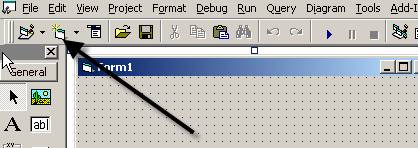
Click
here to add another form… Make it a standard .exe type.. Repeat for the third
form
Notice
we now have three forms in the project window
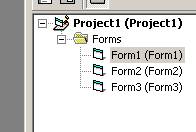
Lets
rename each of the forms as follows
Form1
will be frmIntro
Form2
will be frmMain
Form3
will be frmEnd
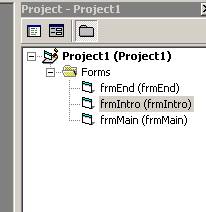
Part 2 Controlling which form starts up first…..
Choose
Project - Properties
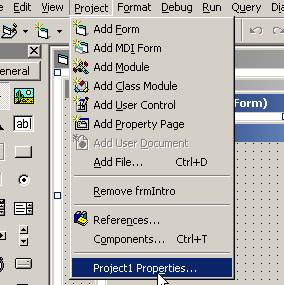
to
see
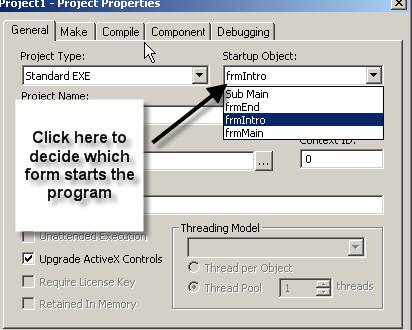
By
default form1 which is no called frmiIntro is always the first form so you shouldn’t have to change anything.
Part
3 Moving from form to form when the
program is running.
Setup the 3 forms in the following way..
On
form 1 place a label that says “Intro” and a command button that says “Click to
Enter”
On
form 2 place a label that says “Main”
and two command buttons. One says “Goodbye”
and the other “Print”
On
form 3 Place a label that says “Thx for using this program” and a button that
says “End”
Name
each of the command buttons in an appropriate manner… cmdEnter, cmdGoodbye, cmdPrint, cmdEnd
You
might have something that looks like these three forms with the code that goes
with them
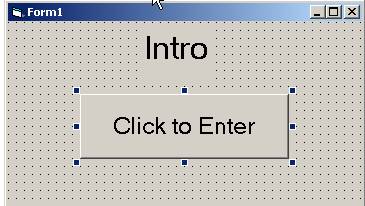
Lets
enter the code for these three forms starting with frmIntro
Private
Sub cmdEnter_Click()
'will
show the main form for the program
frmMain.Show 'shows the Main form
frmIntro.Hide 'hides the intro form
End Sub
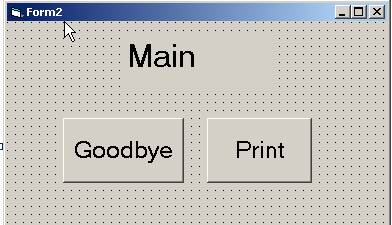
Private
Sub cmdGoodbye_Click()
'will
show the ending form for the program
frmEnd.Show 'shows the ending form
frmMain.Hide 'hides the Main form
End Sub
Private
Sub cmdPrint_Click()
'prints
the form
frmMain.PrintForm 'prints the form
End
Sub
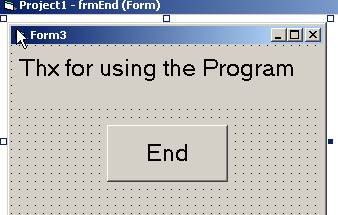
Private
Sub cmdEnd_Click()
End
'closes the program
End
Sub
So there you have it. You can now add more forms, control which ones are shown and print the forms